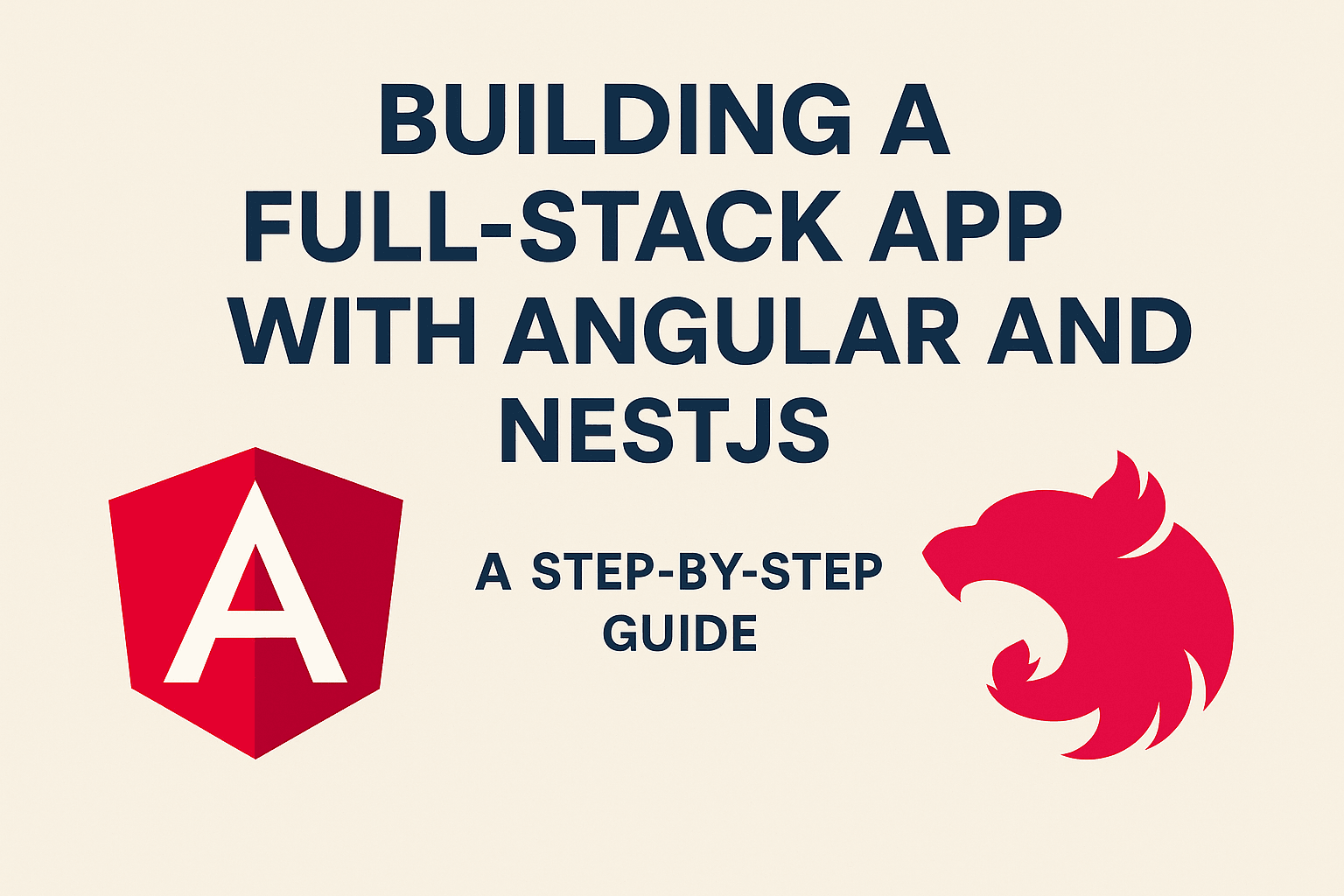Programming Languages
How to Use the Latest Version of Python in Jupyter Notebook (2025 Guide)
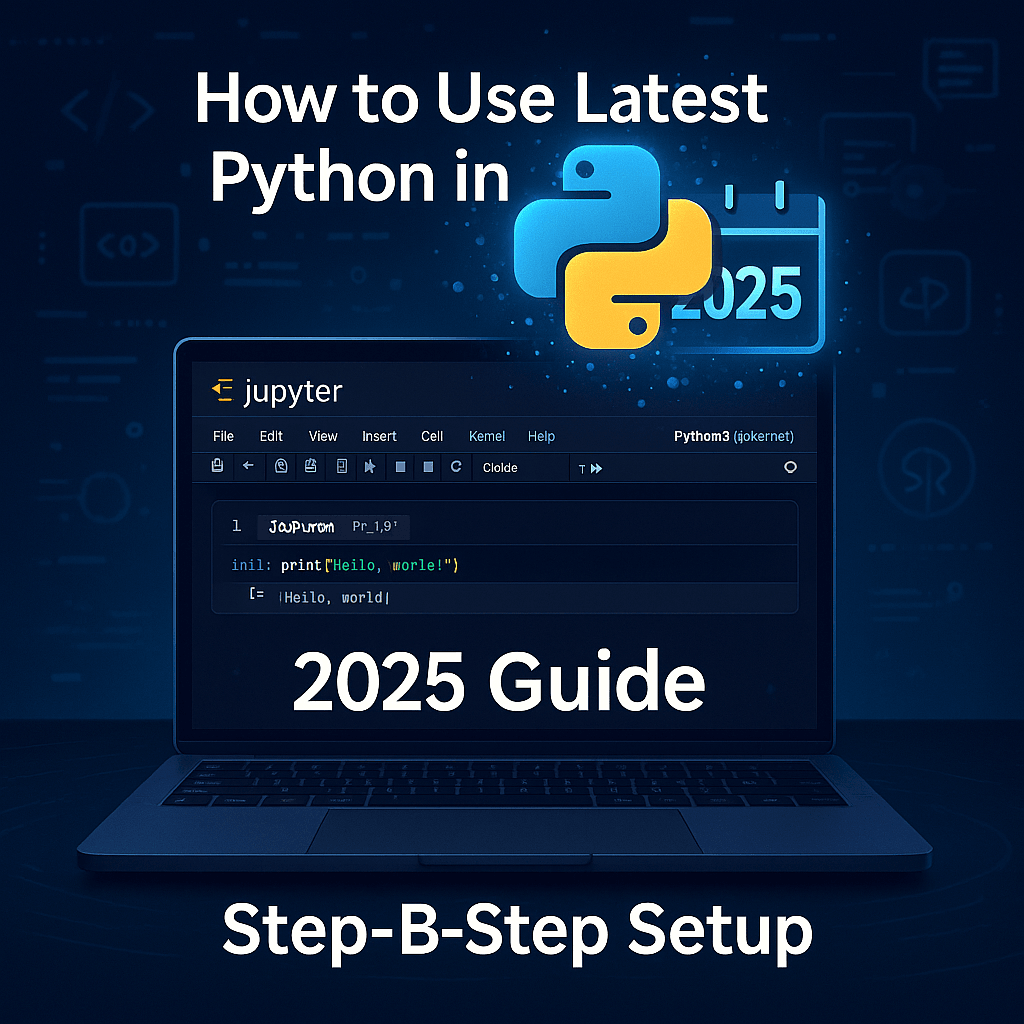
How to Use the Latest Version of Python in Jupyter Notebook (2025 Guide)
If you're working in data science, machine learning, or Python programming in general, it's essential to use the latest version of Python. Older versions may not support newer libraries or features. In this guide, you'll learn how to configure Jupyter Notebook to use the latest version of Python on your PC.
Step 1: Download and Install the Latest Version of Python
Go to the official Python website:
https://www.python.org/downloads/
Download the latest stable release for your operating system. During installation, make sure you check the option “Add Python to PATH.”
This ensures that Python will work properly from the command line.
Image suggestion: A screenshot of the Python downloads page.
Step 2: Confirm Python is Installed Successfully
To verify installation, open your terminal or command prompt and run:
css
CopyEdit
python --version
You should see the latest version number, such as:
nginx
CopyEdit
Python 3.12.1
If not, try restarting your PC or checking if Python was added to the PATH variable correctly.
Image suggestion: Terminal window showing python --version.
Step 3: Install the IPyKernel Package
Jupyter Notebook runs Python using “kernels.” To use a specific version of Python, you need to install a new kernel pointing to that version.
Use the following command:
nginx
CopyEdit
python -m pip install ipykernel
This installs the required tools to register your Python version as a Jupyter kernel.
Step 4: Add Your New Python Version as a Jupyter Kernel
Run this command to register the kernel:
arduino
CopyEdit
python -m ipykernel install --user --name=python312 --display-name "Python 3.12"
-name=python312is the internal kernel name"Python 3.12"is what will be shown in the Jupyter interface
Now Jupyter will recognize this version and let you use it in your notebooks.
Step 5: Launch Jupyter Notebook and Select the New Kernel
If Jupyter is not installed, install it using:
nginx
CopyEdit
pip install notebook
Then launch it with:
nginx
CopyEdit
jupyter notebook
It will open in your default browser. To select the newly installed Python version:
- Go to the top menu
- Click on Kernel > Change Kernel
- Choose Python 3.12
🔧 Troubleshooting Common Issues • Kernel not showing in Jupyter → Rerun the ipykernel installation command
• jupyter command not working → Run pip install notebook
• Wrong Python version executing → Use py -3.12 or full path to specific Python executable
• PATH-related error during setup → Reinstall Python and ensure “Add to PATH” is checked
Why Use the Latest Python Version in Jupyter?
- Access to the latest features in Python
- Better support for modern libraries
- Improved performance and security
- Fewer compatibility issues when using external packages
This setup ensures you're always working with the best tools for learning, developing, and exploring Python.